What is an invoice?
Invoices in Cartwheel are documents issued by your agency requesting payment for goods or services provided. It outlines the transaction details, including itemized costs, total amount due, and payment terms. See below for a detailed description of each element of the invoice page in Cartwheel.
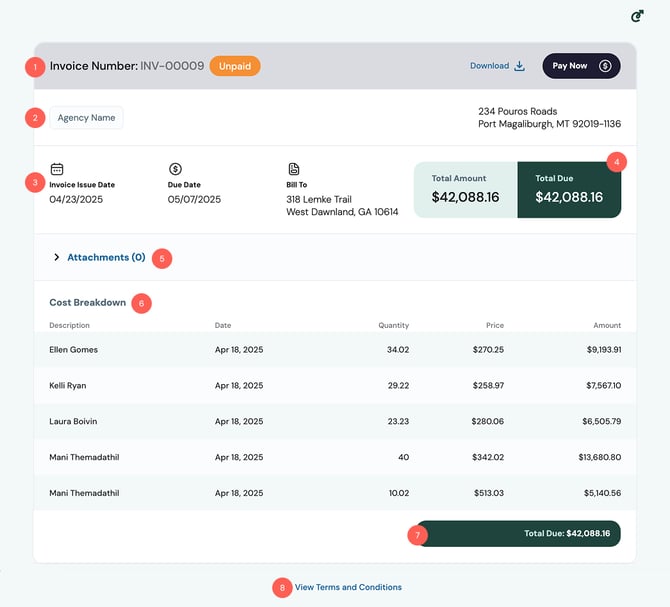
- The Status & Action Header
The status and action header will be present on the top of every invoice. On the top-left of the screen you will see the invoice status displayed after the Invoice Number. The invoice status can be “Unpaid,” “Overdue” or “Paid.” By default, the invoice will be in an unpaid state. Once the invoice passes the due date, if it is still unpaid, the status will update to “Overdue.” Once the invoice is paid, the status will update to “Paid.”
In the top-right you will find all your available actions. Click “Download” to download a PDF version of the invoice. You can also click “Pay Now” and you will be directed to a payment screen. For more information on payments, see the How do I make a Payment? FAQ. - Billing Organization’s Information
The name or logo of the billing organization, or agency, that sent you the invoice will display beneath the invoice number. On the far-right side you will see the agency's address. - Invoice Details
Beneath the billing organization’s information you will find the details of your invoice. The “Invoice Issue Date” represents the date the invoice was issued. The “Due Date” indicates your deadline for paying the invoice. Lastly, the “Bill To” represents the party responsible for paying the invoice.
- Primary Total Due
The total due displays the total amount of the invoice that must be paid by the invoice’s due date.
- Attachments
If there are attachments to your invoice, they will display in the attachments section. To view attachments, click on the “Attachments” label, and the section will open. If there are attachments present, they will be listed by name. You can click on the name of an attachment to view it in a new tab.
- Cost Breakdown
The cost breakdown represents the details of the work you are being charged for in the invoice. The column and information displayed in this section may vary.
- Secondary Total Due
In addition to being displayed at the top, the total amount of the invoice that must be paid by the invoice due date will also be displayed beneath the cost breakdown. - Terms and Conditions
Click on the “Terms and Conditions” link at the bottom of the invoice to view your terms and conditions.